Making the decision to migrate your online store from Shopify to WooCommerce can provide numerous benefits, including enhanced customization, ownership, and cost savings. However, transitioning to a new platform can be a daunting task, with plenty of considerations to ensure a successful migration.
That’s why we’ve created this comprehensive guide to help you seamlessly move your Shopify store to WooCommerce, complete with step-by-step instructions.
In this guide, we’ll cover all the essential aspects of migration, from setting up your new WooCommerce store and importing products to preserving SEO, transferring customer data, and managing any post-migration adjustments.
By following these steps, you’ll be able to enjoy the flexibility, control, and potential for growth that comes with WooCommerce while maintaining the integrity and functionality of your online store. Begin your migration journey with confidence as we walk you through each step of the process.
Preparing for Migration: Assessing Your Store’s Requirements
Before initiating the migration process, it’s essential to assess your store’s unique requirements and make an actionable plan. Take inventory of your:
– Products and product categories
– Customer data, including account information and order history
– Shopify apps and extensions currently in use
– Store design and layout, including customizations and themes
– URL structure and SEO settings, such as redirects and metadata
Additionally, plan for potential downtime during migration and communicate this with your customers to manage expectations. Although the process can be relatively quick, proper preparation ensures a smoother transition.
Setting Up Your WordPress and WooCommerce Environment
To get started, you’ll need to set up a WordPress environment where you can install the WooCommerce plugin. Follow these steps:
– Choose a reliable web hosting provider that supports WordPress and WooCommerce.
– Install WordPress on your domain, following the hosting provider’s instructions.
– Select and install a WooCommerce-compatible theme that suits your store’s design needs.
– Install and activate the WooCommerce plugin on your WordPress site, and complete the setup process.
Once you’ve completed these steps, your new WordPress WooCommerce store will be ready for the migration process.
Importing Products and Product Categories
Transferring your product data is a crucial step in the migration process. You can use the free Cart2Cart plugin to import products and product categories from Shopify to WooCommerce.
– Install and activate the Cart2Cart plugin on your WooCommerce store.
– Enter your Shopify store’s API details, following the plugin’s instructions.
– Configure the migration settings, selecting which product and product category data you want to transfer.
– Initiate the migration process, and monitor its progress.
Cart2Cart provides detailed logs and reports, ensuring you can verify the accuracy of the imported data.
Alternatively, you may choose to manually export your product data from Shopify as a CSV file and import it into WooCommerce using the built-in product importer.
Migrating Customer Data and Order History
To migrate your customer data and order history from Shopify to WooCommerce, you can use the free Customer/Order/Coupon CSV Import Suite plugin by WooCommerce.
– Install and activate the Customer/Order/Coupon CSV Import Suite plugin on your WooCommerce store.
– Export your Shopify customer and order history data as CSV files.
– Configure the CSV files according to the plugin’s documentation to ensure compatibility.
– Import the CSV files using the plugin’s interface, following the step-by-step instructions.
Upon completing the import, double-check your WooCommerce store to confirm that all customer data and order history have been successfully transferred.
Replacing Shopify Apps and Extensions with WooCommerce Equivalents
Some Shopify apps and extensions may not have direct counterparts in WooCommerce, requiring you to find alternative solutions or custom-develop functionality. Identify essential apps and extensions in use on your Shopify store and look for comparable WooCommerce plugins. For example, if you’re using a Shopify app for social media sharing, you may choose a popular WooCommerce social sharing plugin, such as Social Warfare.
Preserving SEO and Redirects
Maintaining your store’s SEO rankings during the migration process is crucial to avoid losing organic traffic. Consider the following steps to preserve your SEO:
– Create 301 redirects in WordPress to match the URL structure of your Shopify store. You can use plugins like Redirection to manage and monitor your redirects.
– Export your Shopify store’s metadata, such as page titles, descriptions, and keywords. Import this data into your new WooCommerce store using a WordPress SEO plugin, such as Yoast SEO.
– Update your XML sitemap and submit it to Google Search Console to ensure search engines crawl and index your new WooCommerce store.
Testing and Post-Migration Adjustments
After migrating your store’s data to WooCommerce, it’s essential to conduct thorough testing to ensure everything is working correctly. Some aspects to test include:
– Product pages, shopping carts, and checkout processes
– Customer account logins and previous order information
– Store design elements and responsiveness on different devices
– 301 redirects and URL structure
Identify any issues and resolve them before launching your new WooCommerce store. If you encounter complex problems, consider partnering with a web development expert like Hello Webmasters to ensure a seamless and successful migration.
Migrating your Shopify store to WooCommerce requires careful planning and execution. By following this step-by-step guide and seeking expert support when needed, you can enjoy a smooth transition and unlock the full potential of your new WordPress WooCommerce store.
Supercharge Your Online Store with WooCommerce and Expert Support
Switching from Shopify to WooCommerce can provide a world of benefits, such as enhanced customization, better ownership, and cost savings, allowing your online store to thrive and grow. By following this step-by-step guide to migrating your store, you can confidently make the transition while maintaining your store’s functionality and performance.
Looking for a Shopify website designer to help you migrate your online store? Look no further than Hello Webmasters! Our team of experienced web development professionals is here to help ensure a successful migration and troubleshoot any challenges along the way. Whether you need assistance with store setup, data migration, or post-migration adjustments, our experts will provide the support you need. Contact us today to discuss how our bespoke solutions can ensure a seamless migration and propel your business forward.